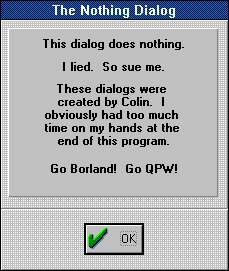Select Create (Alt+C)
Select Edit (Alt+E)
Type: ???
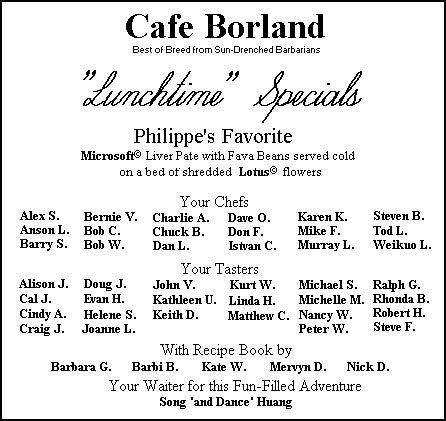
- Press the Experts button on the speedbar
Right-click the mouse in the bottom right of the dialog to give a dialog from which many other areas can be found.
Clicking the top left bitmap button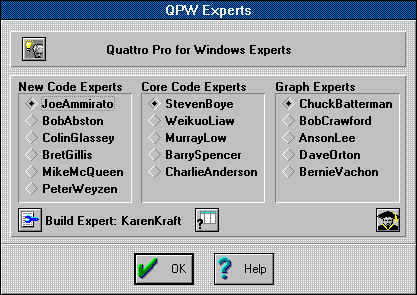
 changes the "Quattro Pro for Windows Experts" text to
changes the "Quattro Pro for Windows Experts" text to 
Clicking on this new text causes three bitmaps to be drawn on the centre of the screen, one after the other (see 2.2)
Pressing the lower middle bitmap button takes us to another dialog (see 2.3)
takes us to another dialog (see 2.3)
Clicking the lower right bitmap button takes us to a further dialog (see 2.4)
takes us to a further dialog (see 2.4)
Double-clicking the panel behind the three lower bitmap buttons leads to yet another dialog (see 2.5)
Pressing the Help button goes to an additional dialog (see 2.6) - These bitmaps are invoked from section
2.1.
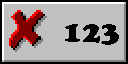
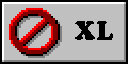
These bitmaps are drawn on the screen with the following QPW macro commands from inside the support file EXPERT.UI: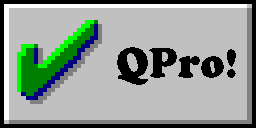
{DLL.LOAD UTILITYS} {SHOWQPWBITMAP CANCEL}{WAIT @NOW+@TIME(0,0,3)} {SHOWQPWBITMAP NO}{WAIT @NOW+@TIME(0,0,3)} {SHOWQPWBITMAP OK}{WAIT @NOW+@TIME(0,0,3)} {SHOWQPWBITMAP ""}UTILITYS.DLL is a supplied add-in DLL with lots of utility @-functions including @ShowQPWBitmap, as well as the bitmap resources shown here and elsewhere. If you type in an @-function into a cell, when QPW recognises its name, it puts the syntax on the status bar. So if you type in @TIME, QPW puts the following on its status bar:
@TIME(hour,minute,seconds)
Since @ShowQPWBitmap is not an advertised function, QPW appears surprised when you type it in:
@ShowQPWBitmap(how did you find this function?)
- This dialog is invoked from section
2.1.
Clicking on any of these bitmap buttons causes the associated developer's name to be repeated.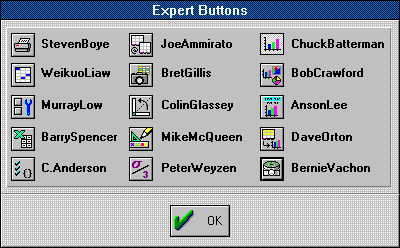
- This dialog is invoked from section
2.1.
The three bitmap buttons reveal more credits. The third one reveals Liam Friedland's name (as shown in the screenshot). When this text is double-clicked three bitmaps are displayed in the centre of the screen, one at a time (see 2.7).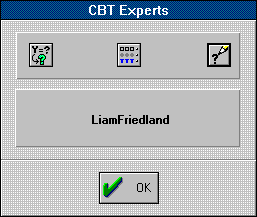
- This dialog is invoked from section
2.1.
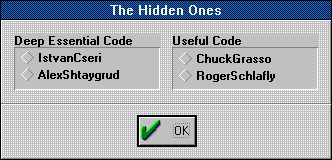
- This dialog is invoked from section
2.1.
Pressing the upper three bitmap buttons cycles through more names. Pressing the bottom bitmap button launches another dialog (see 2.8)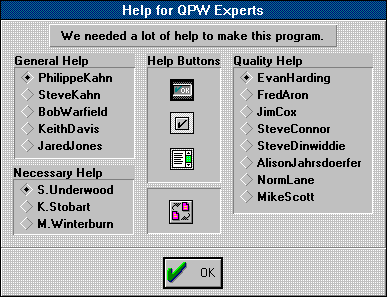
Double-clicking the panel behind the text at the top of this dialog changes the text to:
Right-click the area behing the bottom bitmap button to produce the (almost) last dialog (see 2.9) - These bitmaps are invoked from section
2.4.
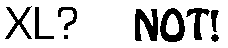
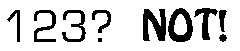
These bitmaps are drawn on the screen with the following QPW macro commands from inside the support file EXPERT.UI:
{DLL.LOAD UTILITYS} {SHOWQPWBITMAP B1}{WAIT @NOW+@TIME(0;0;1)} XL? {SHOWQPWBITMAP B2}{WAIT @NOW+@TIME(0;0;2)} XL? NOT! {SHOWQPWBITMAP B3}{WAIT @NOW+@TIME(0;0;1)} 123? {SHOWQPWBITMAP B4}{WAIT @NOW+@TIME(0;0;2)} 123? NOT! {SHOWQPWBITMAP B5}{WAIT @NOW+@TIME(0;0;5)} QPro!!!!!!! {SHOWQPWBITMAP ""}UTILITYS.DLL is a supplied add-in DLL with lots of utility @-functions, including @ShowQPWBitmap, as well as the bitmap resources shown here and elsewhere. If you type in an @-function into a cell, when QPW recognises its name, it puts the syntax on the status bar. So if you type in @TIME, QPW puts the following on its status bar:
@TIME(hour,minute,seconds)
Since @ShowQPWBitmap is not an advertised function, QPW appears surprised when you type it in:
@ShowQPWBitmap(how did you find this function?)
- This dialog is invoked from section
2.6.
Clicking the three checkboxes fills in the panels with more names as shown.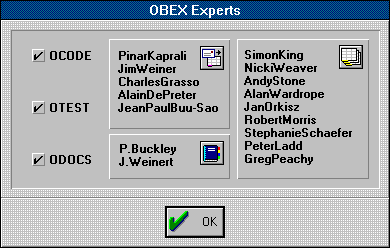
- This dialog is invoked from section
2.6.
Double right-click on the OK button then right-click on the lower left part of the dialog (this area may take some looking for) to reveal the last piece of the puzzle (see 2.10).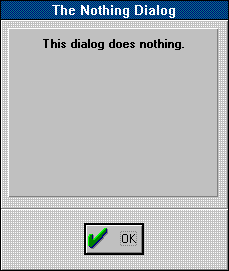
- This dialog is invoked from section
2.9.