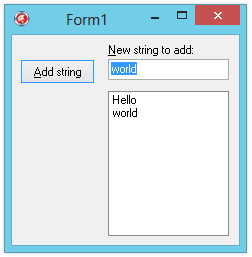

Click here to download the files associated with this article.
If you find this article useful then please consider making a donation. It will be appreciated however big or small it might be and will encourage Brian to continue researching and writing about interesting subjects in the future.
Actions and action lists were introduced into the VCL by Delphi 4 in June 1998 (in all flavours of the product) and were apparently considered so important that they were the first addition to the Standard page of the Component Palette since Delphi was released back in February 1995. Action managers were later added in Delphi 6 (May 2001).
In 2012 Delphi XE3, C++Builder XE3 and RAD Studio XE3 have added the first iteration of action support into the FireMonkey cross-platform framework. FireMonkey is often generally abbreviated to FMX, but the second FireMonkey release in the XE3 products seems also to be often referred to as FM2. It is FM2, specifically, that introduces actions to the cross-platform world. Initially FM2 supports actions and action lists but does not support action managers yet.
It would appear that at the time of writing, over 14 years after the
introduction of actions, these
potentially very useful components have been much under-used by the Delphi community.
Maybe this is just because people don't know much about them. Maybe the TActionList
component should have been placed at the beginning of the Standard page rather
than the end.
Anyway, for those who have never had the time or inclination to look into what actions do or how they work, this article will explore their purpose, usage and internal operation, making sure to take a look at action bands and action managers as introduced back in Delphi 6 (May 2001).
The article closes with a look at how to install new, reusable actions into the IDE. Where possible sample applications are provided twice, once using the VCL and once using FMX.
Often in applications, there are several UI mechanisms to trigger the same functionality
(or command). For example a button, a menu item and maybe a tool button on a tool
bar or a speedbutton on a speedbar. Normally you set up this type of arrangement
by sharing OnClick event handlers between the various objects. Of course
you must set up the captions and various other properties of each control individually
and this also applies when you need to disable all the controls that can invoke
the command.
An action is a non-visual component that represents a user-generated command. It allows you to set up all the UI properties related to that command in one central place, along with the code required to execute the command and also code that can control if the command is available to the user or not. Actions are managed either through action lists, which are also non-visual components, or through an action manager (also non-visual).
You connect actions to various trigger controls which can invoke the action. The UI properties and command functionality are both automatically propagated from the action to these controls. If any property of the action is modified at any point, these changes are also immediately propagated. So for example, if the action gets disabled at any point then all the related controls are disabled in turn. Code that controls whether the actions are available or not is automatically called during idle time, meaning that UI controls that can invoke the action are automatically enabled and disabled as appropriate.
The trigger controls that are designed to invoke the action's code are called action clients. The controls affected by the action are described as action targets or simply targets. Normally, when you create actions in the IDE you do not explicitly specify action targets (there is no place to do so). Instead, the action's code affects various action targets. We will see how action targets gain more significance later.
Let's try implementing a simple application a few times, firstly without actions
in the normal way, then using actions. Hopefully, you will see that actions simplify
the development of application functionality and the management of a smooth UI.
The application has an edit control (edtEntry), a button (btnAddString)
and a listbox (lstEntries), as shown in Figure 1. The button's job
is to add the edit's contents into the listbox. However, it only does this if the
edit control does not contain a blank string or a string already contained in the
list.
Figure 1: The application without actions
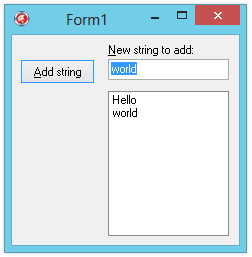
The first attempts will be without actions. There are two approaches we can choose
from. One is to implement the button's OnClick handler as shown in
Listing 1. As you can see, the basic job of adding the text into the listbox is
done here, as is the validation of whether to perform the job at all. In this case
the button is always enabled, but sometimes pressing it has no effect.
procedure TForm1.btnAddStringClick(Sender: TObject); begin if ( Length( Trim( edtEntry.Text ) ) > 0 ) and ( lstEntries.Items.IndexOf( Trim( edtEntry.Text ) ) = -1 ) then lstEntries.Items.Add( Trim( edtEntry.Text ) ); //Give focus back to edit edtEntry.SetFocus; //Highlight edit contents so it can be replaced by overtyping edtEntry.SelectAll end;
In more complex situations it could prove advantageous to split the actual implementation of the job from the validation code, as in Listing 2. Here, the validation is performed when the edit content is changed, and also after adding a string into the list. Invalid input in the list is avoided by ensuring the button is disabled when invalid data is in the edit, which perhaps gives a more intuitive user interface (see Figure 1). However to achieve this, the button must also be disabled in the Object Inspector, since the edit will start its life empty. This code can be found in the ActionLessApp.dpr project in the files that accompany this article (there is a VCL and an FMX version).
Listing 2: The functionality split from the validation
procedure TForm1.btnAddStringClick(Sender: TObject); begin lstEntries.Items.Add( Trim( edtEntry.Text ) ); //Give focus back to edit edtEntry.SetFocus; //Highlight edit contents so it can be replaced by over-typing edtEntry.SelectAll; //Trigger edit's OnChange to ensure button //is enabled or disabled as appropriate edtEntry.OnChange( edtEntry ) end; procedure TForm1.edtEntryChange(Sender: TObject); begin btnAddString.Enabled := ( Length( Trim( edtEntry.Text ) ) > 0 ) and ( lstEntries.Items.IndexOf( Trim( edtEntry.Text ) ) = -1 ) end;
Figure 2: Prototype number 2
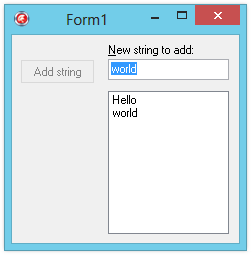
As you can see, the validation is almost automatic, but not quite. When the text
is added to the list, the edit's OnChange event must be explicitly
invoked to ensure
that the button is disabled whilst the edit contains a string contained in the list
box.
Now think about what would be needed if more controls could invoke the string adding
behaviour. You would need to share the button's OnClick handler with
all the other controls. You would also need to set the Enabled property
of all the other controls in the edit's OnChange event handler. This
would quickly get messy to manage and maintain. This is where actions become very
useful, although they are just as appropriate when only a single control invokes
some behaviour.
In order to rebuild this application with actions and see how things change, let's get some basic background first. The full details will be covered later.
Actions are managed either by action lists (TActionList components
in Delphi 4 and later) or by action managers (TActionManager
components
in Delphi 6 and later). You can use as many action lists as you like, perhaps using
multiple instances to keep actions in different logical groups. Each action list
can be associated with a TImageList that contains small images that
can optionally be used to represent each action. If you have an image list set up,
use the action list's Images property to make the connection.
An action manager can act as a more functional action list, and can also link with existing action lists so that it can manage all actions in an application.
Once you place an action list on a form you can add actions using the Action List Editor available by right-clicking or double-clicking on it (see Figure 3). This allows you to create new actions and new standard actions (see later for details on standard actions).
Figure 3: The Action List Editor
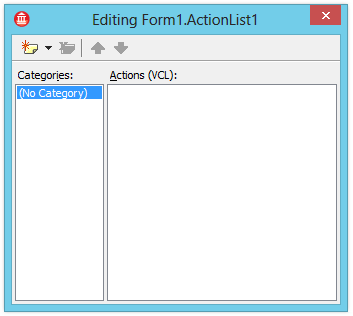
Clicking the yellow button (or pressing Insert) makes a new action.
Whilst selected, the Object Inspector can be used to set up the UI properties that
represent the action. Figure 4 shows a new action with a number of properties including
a shortcut key (ShortCut) and an index into the action list's image
list (ImageIndex), although action images are not yet supported in
FMX. The action's image is shown in the
VCL action list editor.
Figure 4: Editing an action's properties
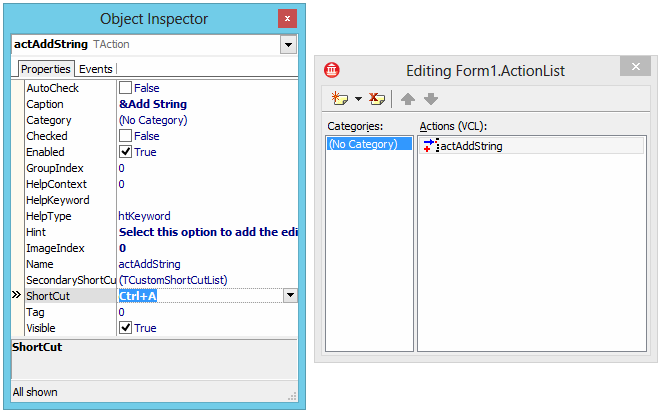
One property that warrants description is Category. All actions in
an action list can have a category (a string) but normal actions default to having
none
(a blank string).
You can choose categories for each of your actions and the action list editor will
list all categories in its left list box. When any given category is selected, only
the actions from that category are listed in the right list box. As your use of
actions increases, separating different actions into different action lists and
then having actions in a given list grouped by their categories, helps manage them.
The Object Inspector also allows you to set up a number of events for each action,
the most important of which are OnExecute and OnUpdate.
OnExecute should perform the job represented by the action. OnUpdate
should verify whether the action is still valid.
Suitable action event handlers for an action that can work in our application are shown in Listing 3 (they can be found in the VCL or FMX ActionApp.dpr project that accompanies this article). Notice that this time, unlike with Listing 2, the string adding code does not need to trigger the validation code. Instead it relies on the code being automatically called, which it will be (again, the details are coming).
Listing 3: Action event handlers
procedure TForm1.actAddStringExecute(Sender: TObject); begin lstEntries.Items.Add( Trim( edtEntry.Text ) ); //Give focus back to edit edtEntry.SetFocus; //Highlight edit's content so it can be replaced by over-typing edtEntry.SelectAll; end; procedure TForm1.actAddStringUpdate(Sender: TObject); begin (Sender as TAction).Enabled := ( Length( Trim( edtEntry.Text ) ) > 0 ) and ( lstEntries.Items.IndexOf( Trim( edtEntry.Text ) ) = -1 ) end;
At this stage we have not specified any action clients, although the code implicitly identifies action targets of the edit control and list box. However, these are hard-coded in source and so do not quite fit the normal definition of action targets (more on action targets later).
At this stage we need a way to invoke the action. Normal procedure would involve
adding action clients and connecting the action to them, but this is not
strictly necessary. The action has already defined a shortcut (Ctrl+A).
At run time, pressing Ctrl+A will automatically invoke the action if
it is available (in other words is enabled), which frankly, is rather clever.
In this application though, action clients are required. Drop a button on the form
and use the Action property to connect it to the only available action,
actAddString. It will immediately absorb all appropriate properties
and events from the action, which are Caption, Enabled,
HelpContext, Hint, Visible and OnExecute
(assigned to OnClick). These make the button look and behave sensibly.
When the button is clicked, the action will be invoked.
Note: You use the Action property to choose a
pre-defined action object to hook up to your action client control. However, if
an action list exists on the form you can also use one of the two additional
items added to the drop-down menu for the property editor in this
same Action property to either create a new action or choose a standard
action (see later).
Notice that the action's properties/events do not necessarily tie up with like-named
properties/events in the client (for example, the action's OnExecute
event handler
is assigned to the button's OnClick handler). This allows more flexibility
in associating
actions with a whole variety of action clients.
If the default action client invocation mechanism is not suitable (say for example
you want a control double-clicked to invoke the action, or the control has no
Action property) this is no problem. You can either make the control's
favoured event share the action's OnExecute event handler, if compatible,
or alternatively make an explicit call to the action's Execute method
in the control's event handler.
The action's OnUpdate event is regularly called during application
idle time (full details later) and so if any
of the validation conditions fail,
the action's Enabled property is set to False. This change
immediately propagates to the button causing it to become disabled, meaning that
when the action is disabled the action client cannot trigger the action. The program
running looks much like Figure 2 so another screenshot is pointless.
ActionApp2.dpr is another project, much like ActionApp.dpr
but with additional controls. In the VCL app a TBitBtn
is used instead of a TButton (which allows a small bitmap to be rendered
on its surface). Also, it employs a popup menu for the list box, a main menu and
a toolbar with a button on it. You will not be surprised to learn that each of these
controls is hooked up to the action to prove a point. The action's properties propagate
to all the action clients (see Figure 5) and when the action is disabled, all the
action clients instantly disable.
Figure 5: The application with actions
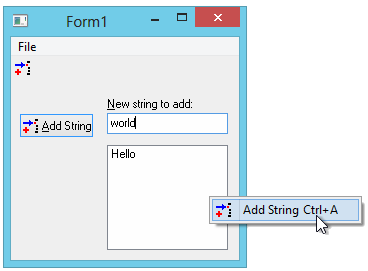
Also, these other controls use more of the action's properties. For example, when
a TMenuItem in the Menu Designer is connected to the action, the
ShortCut property is copied along with Checked, ImageIndex
and GroupIndex. In the VCL app, to make sure the menu item's ImageIndex
had something to index into both the popup menu and main menu were initially connected
to the same image list as the action list.
In the case of a VCL TToolButton, the action's Checked
property
value is copied to the Down property but most of the others go
through to the correspondingly named property. Tool buttons also have an ImageIndex
property so the toolbar was also connected to the image list in advance of connecting
the toolbutton to the action.
The FMX TSpeedButton does not have a Down
property and doesn't seem to absorb the action's Checked property
and, again, FMX actions do not yet support images.
One important point about a VCL tool button is worth making. Having connected the
toolbar
to the image list, the first tool button added to the toolbar will automatically
display the action's image. This is just coincidental. The first toolbutton gets
an ImageIndex of 0 automatically, the second gets an ImageIndex
of 1 and so on. The toolbutton will still need to be connected to the action like
any other action client.
You should be able to see the main point of action components now. Being automatically validated they give a smooth, reactive user interface with consistency amongst controls that invoke the same functionality.
When writing shared event handlers in applications that do not use actions, it is
common to use the Sender parameter as a means of identifying which
UI control triggered the event, so that specific code can execute when some specified
control triggers it. When using actions, the Sender parameter of the
OnExecute event handler that is propagated around will be the action
itself, not the UI control. Delphi 6 added the ActionComponent property
to all actions, which is set to the action client just before OnExecute
is fired and set back to nil afterwards.
The final iteration of this project is ActionApp3.dpr. This project shows the more modern way of building up a UI like the one in Figure 5 taking advantage of ActionBands. This is a VCL-only project as, at the time of writing, ActionBands are restricted to the VCL; they are not supported by FM2.
From Delphi 6 you can dispense with action list components altogether and simply use an action manager, which allows you to create action components. However in this case we will start from the position we were at with ActionApp.dpr and make use of the existing action list.
These
additional action components are sat at the end of the Additional page of
the
Component Palette. The TActionManager component is the enhanced action
list replacement that we will use here. You can also find the Action Band components,
TActionMainMenuBar, TPopupActionBar and TActionToolBar.
As you can probably guess, the TActionMainMenuBar and TActionToolBar
are specialised versions of a menu bar and a tool
bar respectively (the TPopupActionBar is a descendant of the regular
TPopupMenu). They allow you to very easily set up the UI for your actions
using
a drag and drop approach between the action manager's customisation dialog and the
action band components. They also allow you to easily specify the style that the
components will use; you can choose between standard (the Windows 98/2000 style)
and XP (the Windows XP style). Another component you will find on the Additional
page is TCustomizeDlg, which provides users with a runtime equivalent
of the action manager's design-time configuration dialog, thereby making it very
straightforward for users to customise their menu and toolbars.
To build our action application with the new components, proceed as follows. Drop
a TActionManager on the form and connect it to the image list already
on the form using its Images property. Double-clicking on the action
manager invokes its customisation dialog where new actions can be added (amongst
other features), but before we go there, we need to hook up to the existing action
list component.
The property LinkedActionLists is a TLinkedActionListCollection
object that represents a collection of references to action lists in your application.
Press the button next to this property to invoke the collection editor and then
either press the Insert key or the yellow button to add a TActionListItem
item to the collection. The Object Inspector will show that this collection item
has just two properties. The ActionList property allows you to connect
it to the action list component, and the Caption property allows you
to give it a user-friendly name, as shown in Figure 6.
Figure 6: Connecting an action manager to an existing action list
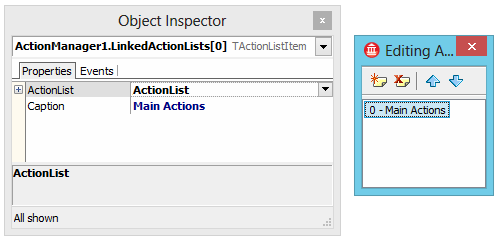
With this step done, you can double-click the action manager component to see its
customisation dialog, where you can see all the actions defined in our action list
(which in this example amounts to a single action) as shown in Figure 7. At this
point, it might be wise to specify a category for our sole action to make things
more intuitive later. Select the action in the action manager dialog, and on the
Object Inspector set the Category property to List.
Figure 7: Seeing all the actions under the action manager's control
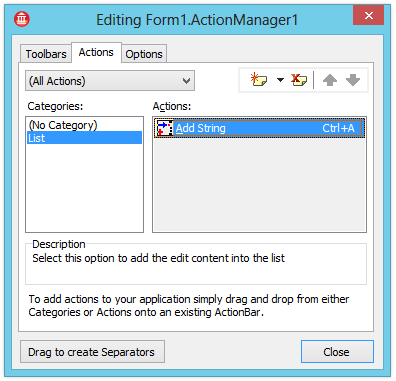
With the action manager prepared, it is time to add one of the action bands to the form.
Get a TActionMainMenuBar from the Additional page of the
Component Palette and place it on the form. To make the action manager fully aware
of it, select the action manager component, then select its ActionBars
property on the Object Inspector. Press the ellipsis button to bring up the ActionBars
collection editor and press the Insert key to make a new ActionBar
collection item. Use the ActionBar property to link it to your action
menu bar component. However this step is actually not required, as the link will
be made implicitly as soon as you start adding items to the Action Bar (action main
menu bar or action toolbar) as described below.
To get an action-aware toolbar, you can pick a TActionToolBar from
the Component Palette and use the same approach to tell the action manager about
it. Alternatively, you can switch to the action manager dialog's Toolbars
tab and press the New button.
Note: this page of the dialog also allows you to customise the tooltip settings used on the toolbars, although there was a bug in this area prior to Delphi 6 Update Pack 2.
To set up the menu bar and the toolbar
you drag the single action from the action manager
dialog's Actions tab onto the toolbar. You can also drag the whole List
category of actions onto the menu bar. This adds a List menu on the
menu bar, with menu items for each action in the category hanging off it. Figure
8 shows the action main menu bar being used, thereby temporarily obscuring the action
toolbar just below it.
Figure 8: An ActionBand in use
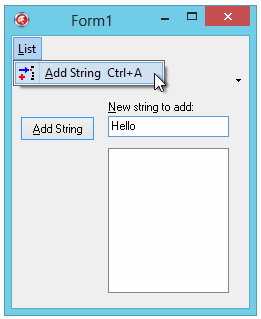
In Delphi 7 and later you can readily switch the style that the Actionbands components
display with. You do this with the action manager's Style property,
which by default offers three values these days: Standard, XP Style
and the more recent Platform Default.
It defaults to XP Style and so the menus take on an XP look and feel.
The sample Actionbands application in Delphi's Demos\ActionBands is called WordPad.dpr
and this has a Style menu that allows you to dynamically switch between
the styles, as well as enable or disable shadows drawn behind the menus.
You can see the difference between the styles here. Figure 9 shows this sample application using the standard style:
Figure 9: The standard ActionBands style
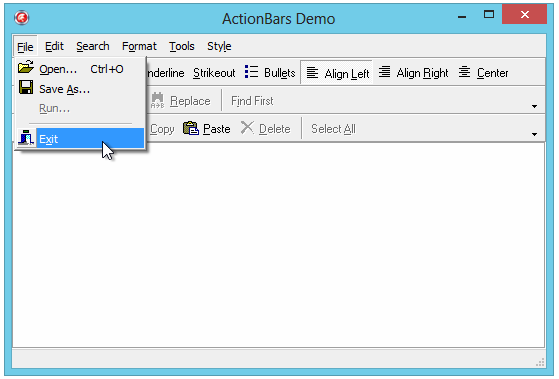
Figure 10 shows the effect of enabling the XP style. You can see the more colourful menu with the column for the menu icons. You can also see that toolbuttons have a different appearance when they are selected.
Figure 10: The XP ActionBands style
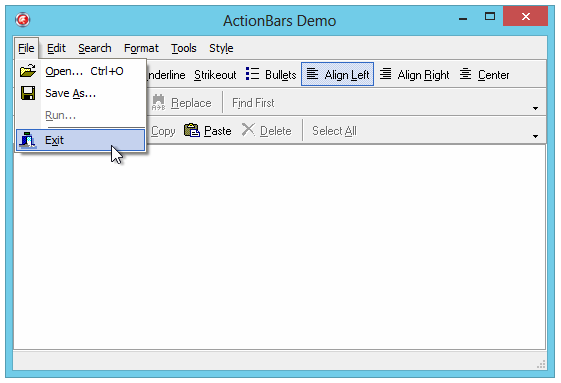
The general ActionBands style can be enhanced further using colour maps (introduced
in Delphi 7). Each ActionBand component has a ColorMap property (a
subcomponent property of type TCustomActionBarColorMap) that allows
you to customise any of the colours used in drawing various parts of it. You can
also make use of three colour map components that are supplied on the Additional
page of the Component Palette: TStandardColorMap, TXPColorMap
and TTwilightColorMap. These components define the default colours
used by the standard and XP styles as well as a set of colours that give your application
the same look and feel as the now defunct Microsoft Encarta encyclopaedia.
Note: I'd approach the colour maps with caution as my simple test in Delphi XE3 didn't have good results. The action bars currently seem to ignore the colour map font colour when running on my Windows 8 and so I don't see any text. [BUG?]
Figure 11: The twilight (Encarta) colour map (compiled and running in Delphi 7)
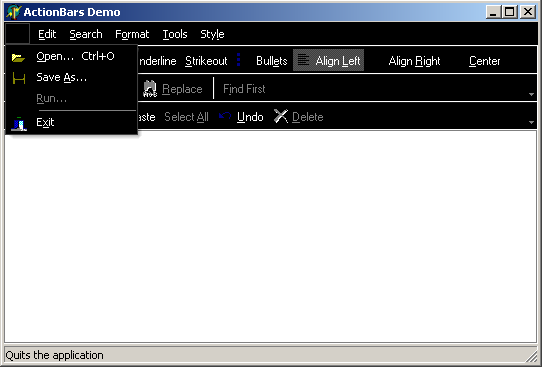
Making life easy for setting up menus and toolbars full of action clients is not
the end of what Action Bands offer. Over and above the general UI style and colours
that we saw above that we can change, you can customise
the appearance of an action toolbar or any of its toolbuttons, as well as the main
menu bar, and also each individual menu that hangs off it. For example, if you have
an action menu bar with a File and a Help menu, you can
customise the main menu bar, as well as the File menu and the Help
menu.
The customisation on offer is quite impressive, matching the sorts of things Microsoft
once did in their own applications, though it's probably safe to say that much
of these capabilities make things look a little dated now. You can change the colour
or supply a background
bitmap to start with, which can optionally be stretched or tiled. This bitmap can
also be used as a banner, laid down the right side (of a menu for example) or up
the left side (rather like the Windows XP Start menu).
For example, Figure 12 shows the same application as before with the main menu bar and sporting a background bitmap.
Note: I did actually try and set the action toolbar to use a different background colour, but it failed to work correctly at runtime, a bit like the text colour. While it looked ok in the form designer, it reverted to the default menu colour at runtime. [BUG?]
Figure 12: Customised Action Bands
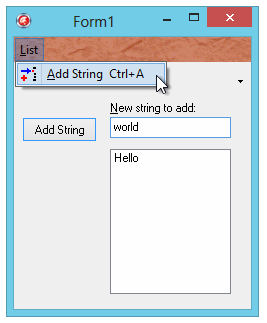
Setting up these modifications is straightforward as they are all attributes of
the action manager's ActionBars collection items (TActionBarItem
objects). Bring up the collection editor for the ActionBars property
and select the top level action bar you are interested in. The Object Inspector
will show you the properties you need to use, including Background,
BackgroundLayout and Color (though as previously noted,
you'll need to test carefully to ensure things work at runtime as expected). To
get to individual menus
or submenus, use the Items property, which is a TActionClients
collection, containing TActionClientItem objects. This has a similar
set of properties, including Items for going down to further levels.
Note: as well as Items, there is also a ContextItems
collection property. You can add new items to this collection (using the collection
property editor or the Object TreeView) and connect them up to any action you choose
using the Object Inspector. These context items will automatically appear in a popup
menu when you right click on the relevant Action Bar.
Figure 13 shows the Borland demo project for Action Bands with a modified menu bar
and Edit menu. As you can see, it uses a bitmap as a left-hand menu
banner and also uses a tiled bitmap as a menu bar background. This was achieved
as follows:
ActionBars propertyItems propertyBackground and BackgroundLayout properties as
you choose. Note that the background image only seems to be used if it's a bitmap
image
(GIF and PNG don't appear to work) and that only the left banner layout value
seems to be respected [BUG?].Figure 13: The Action Bands demo project with a menu banner bitmap
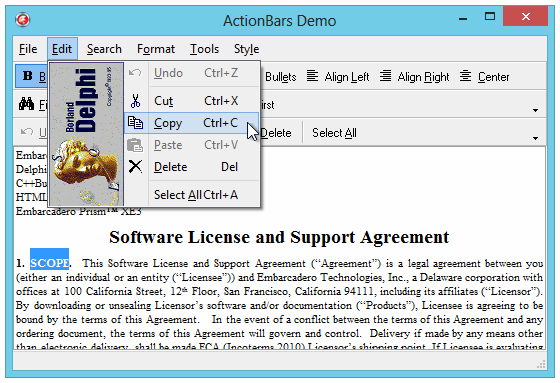
Personalized menus (sometimes known as IntelliMenus) were introduced in Windows 2000 and were also supported in Windows XP and versions of Office from around the same time. They involve having the more frequent menu items in a menu rising to the top of the menu and the less frequently used menu items being hidden away in a collapsed menu section, but being accessible by clicking the collapsed section on the double arrow that represents it.
Action bands support these usage-aware as you can see in Figure 14.
Figure 14: A menu with some items hidden through lack of use
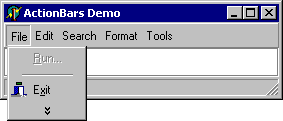
Figure 15 shows what you get if you hold your mouse over that menu item, or click on it.
Note: this usage support is automatic, and operates through a number
of properties. To determine when to display or hide a UI element that is rendered
by the action band for a specific TActionClientItem, the action manager
maintains a count for each item of the total number of sessions it has been used
in (TActionClientItem.UsageCount), the last session number it was used
in (TActionClientItem.LastSession), and the current session number
(TActionBars.SessionCount). The number of sessions is defined as the
number of times the application has been launched.
This information is then tallied against a reference table, stored in the action
manager's PrioritySchedule property. To determine if an item should
be displayed, the program looks up the value of UsageCount in the left
hand column in PrioritySchedule. The corresponding value in the right
hand column is the number of sessions an item can be unused before it becomes hidden.
If it has not been used in that many sessions, it becomes hidden.
Figure 15: All menu items are visible now
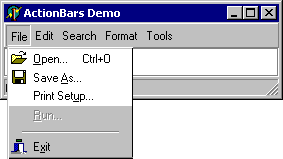
Setting the UsageCount property of a TActionClientItem
to -1 will ensure it is always shown. To disable this facility altogether, clear
all the values from the PrioritySchedule property.
Note: Windows Vista dropped support for personalized menus and Office also followed by removing support for them. The appeal of them apparently wasn't so great after all. Consequently making use of this menu functionality is probably not wise.
Note: It would appear that at some point in time between Delphi 7 and Delphi XE2 the VCL broke its support for them. All the properties and methods are still there. However the option to enable or disable them on the Options tab of the Action Manager customisation dialog stays disabled (see Figure 16). This appears to be because it is only enabled if there is an action menu bar in the list of toolbars on the Toolbars tab of the dialog. However you can only add action toolbars in the list. Additionally, and perhaps more importantly, I found some disturbing issues when running the WordPad action bands sample (from Delphi XE3) on Windows XP. On first view of the menus all looks well, but when moving the mouse back over the menus most of the menu items had completely disappeared! I haven't spent too much time folloing this up, given the suggestion to ignore usage-aware menus, but be warned! [BUG?]
Figure 16: The personalized menus option is disabled
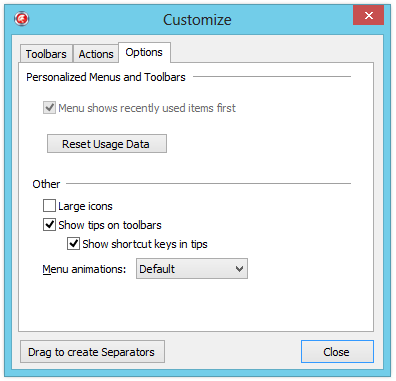
It has been mentioned that the action manager dialog can be made available at runtime.
This can be done in one of two ways. You can add a TCustomizeDlg to
a form, set its ActionManager property appropriately and call its
Show method. Alternatively you can use the pre-supplied TCustomizeActionBars
standard action. We will look more at how standard actions are accessed and used
in the next section.
As your users make modifications to their menus and toolbars using the customisation
dialog, you will almost certainly want all their settings to be saved to disk between
sessions. This is easily accommodated using the action manager's FileName
property. When the application starts up, the action manager will read all the settings
from the file, and when the application is being terminated, all the settings are
written back to it.
There is a lot of nice functionality on offer in the ActionBands classes that evades
observation on first glances. One example can be found in the ActionBars
property, which is an object that manages all the action bar items. Recall that
an action bar item links the Action Manager to an Action Bar and also manages the
action client items on the Action Bars). Whilst the help doesn't directly mention
it, there is a useful method called IterateClients available in ActionBars
(inherited from the ancestor TActionClientsCollection class).
This routine allows you to recursively execute a specified callback method against
every action client item in a specified action client collection. This means you
can have code execute against every item that sits on an Action Bar connected to
an Action Manager using simple code such as in Listing 4. IterateClients
takes a TActionClientsCollection object (such as an Action Manager's
ActionBars property) and proceeds to iterate through all the action
clients (TActionClientItem or TActionBarItem objects)
it finds.
Note: IterateClients will locate action clients found
in Items action client collections but does not look in the ContextItems
properties.
Listing 4: Iterating over all action clients
procedure TForm1.ActionCallBack(AClient: TActionClient); begin if AClient is TActionClientItem then ListBox1.Items.Add(TActionClientItem(AClient).Caption) end; procedure TForm1.Button1Click(Sender: TObject); begin ListBox1.Clear; ActionManager1.ActionBars.IterateClients( ActionManager1.ActionBars, ActionCallBack); end;
If you take the time to browse through the ActionBands source you will find plenty
of other goodies. You can get a good demonstration of all the general ActionBands
options by opening up the demo projects that come with Delphi, which can be found
in Delphi\VCL\ActionBands and its subdirectories under the Samples directory. Figure
13
shows that demo running after I added a left banner image to one of the menus. Other
demo apps (added in Delphi 7) to
be found there show you how to build an MRU (most recently
used) menu (like Delphi's File | Reopen menu), how to dynamically create
ActionBand components, and how to use alpha-blending in ActionBand menus.
The actions that we have been manually setting up are sometimes called custom actions, since the Delphi developer customises their behaviour and properties. Delphi also comes with quite a number of pre-defined actions with built-in behaviour and property values, which are referred to as standard actions, so named since their behaviour and attributes are supplied with Delphi as standard.
These standard actions provide commonly useful behaviour, such as clipboard interaction, MDI window commands and help commands. Table 1 shows the standard VCL actions that are supplied with Delphi and Table 2 shows the standard FMX actions.
Table 1: Standard VCL actions available in Delphi
| Standard action class name | Defined in | Category | Purpose |
TEditCut
|
Vcl.StdActns.pas | Edit | cuts highlighted text from the target to the Clipboard |
TEditCopy
|
Vcl.StdActns.pas | Edit | copy highlighted text to the Clipboard |
TEditPaste
|
Vcl.StdActns.pas | Edit | pastes text from the Clipboard to the target and ensures that the Clipboard is enabled for the text format |
TEditSelectAll
|
Vcl.StdActns.pas | Edit | selects all the text in the target edit control |
TEditUndo
|
Vcl.StdActns.pas | Edit | undoes the last change made to the target edit control |
TEditDelete
|
Vcl.StdActns.pas | Edit | deletes the highlighted text |
TRichEditBold
|
Vcl.ExtActns.pas | Format | toggles the bold attribute of the currently selected text in a rich edit control |
TRichEditItalic
|
Vcl.ExtActns.pas | Format | toggles the italic attribute of the currently selected text in a rich edit control |
TRichEditUnderline
|
Vcl.ExtActns.pas | Format | toggles the underline attribute of the currently selected text in a rich edit control |
TRichEditStrikeOut
|
Vcl.ExtActns.pas | Format | toggles the strike-out attribute of the currently selected text in a rich edit control |
TRichEditBullets
|
Vcl.ExtActns.pas | Format | toggles whether the current paragraph in a rich edit control is bulleted |
TRichEditAlignLeft
|
Vcl.ExtActns.pas | Format | left-justifies the text in the current paragraph of a rich edit control |
TRichEditAlignRight
|
Vcl.ExtActns.pas | Format | right-justifies the text in the current paragraph of a rich edit control |
TRichEditAlignCenter
|
Vcl.ExtActns.pas | Format | centres the text horizontally in the current paragraph of a rich edit control |
THelpContents
|
Vcl.StdActns.pas | Help | brings up the Help Topics dialog on the tab (Contents, Index or Find) that was last used |
THelpTopicSearch
|
Vcl.StdActns.pas | Help | brings up the Help Topics dialog on the Index tab |
THelpOnHelp
|
Vcl.StdActns.pas | Help | brings up the Microsoft help file on how to use Help |
THelpContextAction
|
Vcl.StdActns.pas | Help | brings up the help topic for the active control |
TWindowClose
|
Vcl.StdActns.pas | Window | closes the active MDI child form |
TWindowCascade
|
Vcl.StdActns.pas | Window | cascades the MDI child forms |
TWindowTileHorizontal
|
Vcl.StdActns.pas | Window | arranges MDI child forms so that they are all the same size, tiled horizontally |
TWindowTileVertical
|
Vcl.StdActns.pas | Window | arranges MDI child forms so that they are all the same size, tiled vertically |
TWindowMinimizeAll
|
Vcl.StdActns.pas | Window | minimises all of the MDI child forms |
TWindowArrange
|
Vcl.StdActns.pas | Window | arranges the icons of minimised MDI child forms |
TFileOpen
|
Vcl.StdActns.pas | File | displays a file open dialog |
TFileOpenWith
|
Vcl.StdActns.pas | File | display dialog that lets users choose what application to user for opening a file |
TFileSaveAs
|
Vcl.StdActns.pas | File | displays a file save as dialog |
TFilePrintSetup
|
Vcl.StdActns.pas | File | displays a print setup dialog |
TFilePageSetup
|
Vcl.StdActns.pas | File | displays a page setup dialog |
TFileRun
|
Vcl.ExtActns.pas | File | launches an application, or performs some other registered file operation |
TFileExit
|
Vcl.StdActns.pas | File | terminates the application |
TBrowseForFolder |
Vcl.StdActns.pas | File | displays the folder browse dialog |
TSearchFind
|
Vcl.StdActns.pas | Search | displays a find dialog |
TSearchFindFirst
|
Vcl.StdActns.pas | Search | displays a find dialog that looks for the first string |
TSearchReplace
|
Vcl.StdActns.pas | Search | displays a find-and-replace dialog |
TSearchFindNext
|
Vcl.StdActns.pas | Search | locates the next instance of a string in an appropriate control |
TPreviousTab
|
Vcl.ExtActns.pas | Tab | moves a page/tab control to the previous tab |
TNextTab
|
Vcl.ExtActns.pas | Tab | moves a page/tab control to the next tab |
TListControlCopySelection
|
Vcl.StdActns.pas | List | copies selected items in a list control (listbox or list view) to another list control |
TListControlDeleteSelection
|
Vcl.StdActns.pas | List | deletes all selected items in a list control |
TListControlSelectAll
|
Vcl.StdActns.pas | List | selects all items in a list control |
TListControlClearSelection
|
Vcl.StdActns.pas | List | deselects all items in a list control |
TListControlMoveSelection
|
Vcl.StdActns.pas | List | moves selected items in a list control (listbox or list view) to another list control |
TStaticListAction
|
Vcl.ListActns.pas | List | provides items to client list controls |
TVirtualListAction
|
Vcl.ListActns.pas | List | provides items to client list controls |
TOpenPicture
|
Vcl.ExtActns.pas | Dialog | displays the open picture dialog |
TSavePicture
|
Vcl.ExtActns.pas | Dialog | displays the save picture dialog |
TColorSelect
|
Vcl.StdActns.pas | Dialog | displays the colour section dialog |
TFontEdit
|
Vcl.StdActns.pas | Dialog | displays the font edit dialog |
TPrintDlg
|
Vcl.StdActns.pas | Dialog | displays the print dialog |
TBrowseURL
|
Vcl.ExtActns.pas | Internet | launches the default browser to display a specified URL |
TDownLoadURL
|
Vcl.ExtActns.pas | Internet | saves contents of a specified URL to a file |
TSendMail
|
Vcl.ExtActns.pas | Internet | sends an email message |
TDataSetFirst
|
Vcl.DbActns.pas | Dataset | sets the current record to the first record in the dataset |
TDataSetPrior
|
Vcl.DbActns.pas | Dataset | sets the current record to the previous record |
TDataSetNext
|
Vcl.DbActns.pas | Dataset | sets the current record to the next record |
TDataSetLast
|
Vcl.DbActns.pas | Dataset | sets the current record to the last record in the dataset |
TDataSetInsert
|
Vcl.DbActns.pas | Dataset | inserts a new record before the current record, and sets the dataset into
dsInsert
state so it can be modified
|
TDataSetDelete
|
Vcl.DbActns.pas | Dataset | deletes the current record and makes the next record (if there is one, otherwise the previous record) the current record |
TDataSetEdit
|
Vcl.DbActns.pas | Dataset | puts the dataset into dsEdit state so that the current record can be
modified
|
TDataSetPost
|
Vcl.DbActns.pas | Dataset | writes changes in the current record to the dataset |
TDataSetCancel
|
Vcl.DbActns.pas | Dataset | cancels the edits to the current record, restores the record display to its condition
prior to editing, and turns off dsInsert or dsEdit states
if they are active
|
TDataSetRefresh
|
Vcl.DbActns.pas | Dataset | refreshes the buffered data in the associated dataset by calling its Refresh
method
|
TClientDataSetApply
|
Vcl.DbClientActns.pas | DataSnap Client | applies the updates in a client dataset's change log |
TClientDataSetRevert
|
Vcl.DbClientActns.pas | DataSnap Client | back out all changes in a client dataset's current record |
TClientDataSetUndo
|
Vcl.DbClientActns.pas | DataSnap Client | back out the last edit to a client dataset's current record |
TBindNavigateFirst
|
Vcl.Bind.Navigator.pas | LiveBindings | sets current record to be first record in LiveBindings data source |
TBindNavigatePrior
|
Vcl.Bind.Navigator.pas | LiveBindings | sets current record to be previous record in LiveBindings data source |
TBindNavigateNext
|
Vcl.Bind.Navigator.pas | LiveBindings | sets current record to be next record in LiveBindings data source |
TBindNavigateLast
|
Vcl.Bind.Navigator.pas | LiveBindings | sets current record to be last record in LiveBindings data source |
TBindNavigateInsert
|
Vcl.Bind.Navigator.pas | LiveBindings | insert a new record in LiveBindings data source |
TBindNavigateDelete
|
Vcl.Bind.Navigator.pas | LiveBindings | delete record from LiveBindings data source |
TBindNavigateEdit
|
Vcl.Bind.Navigator.pas | LiveBindings | put LiveBindings data source into edit mode |
TBindNavigatePost
|
Vcl.Bind.Navigator.pas | LiveBindings | write changes in current record to LiveBindings data source |
TBindNavigateCancel
|
Vcl.Bind.Navigator.pas | LiveBindings | cancel edits in current record of LiveBindings data source and leave edit/insert mode |
TBindNavigateRefresh
|
Vcl.Bind.Navigator.pas | LiveBindings | refresh current record from LiveBindings data source |
TBindNavigateApplyUpdates
|
Vcl.Bind.Navigator.pas | LiveBindings | apply all pending updates to LiveBindings data source |
TBindNavigateCancelUpdates
|
Vcl.Bind.Navigator.pas | LiveBindings | cancel all pending updates to LiveBindings data source |
TCustomizeActionBars
|
Vcl.BandActn.pas | Tools | causes the Action Bands customisation dialog to appear |
THintAction
|
Vcl.StdActns.pas | None | First documented in Delphi 6 as a way of displaying custom hints in the same way
as done by TStatusBar.AutoHint.
|
Table 2: Standard FMX actions available in Delphi
| Standard action class name | Defined in | Category | Purpose |
TVirtualKeyboard |
FMX.StdActns | Edit | shows an on-screen keyboard |
TWindowClose
|
FMX.StdActns | Window | close the active window |
TFileExit
|
FMX.StdActns | File | exit app |
TFileHideApp
|
FMX.StdActns | File | |
THideAppOthers
|
FMX.StdActns | File | |
TViewAction |
FMX.StdActns | View | |
TFMXBindNavigateFirst
|
Fmx.Bind.Navigator | LiveBindings | sets current record to be first record in LiveBindings data source |
TFMXBindNavigatePrior
|
Fmx.Bind.Navigator | LiveBindings | sets current record to be previous record in LiveBindings data source |
TFMXBindNavigateNext
|
Fmx.Bind.Navigator | LiveBindings | sets current record to be next record in LiveBindings data source |
TFMXBindNavigateLast
|
Fmx.Bind.Navigator | LiveBindings | sets current record to be last record in LiveBindings data source |
TFMXBindNavigateInsert
|
Fmx.Bind.Navigator | LiveBindings | insert a new record in LiveBindings data source |
TFMXBindNavigateDelete
|
Fmx.Bind.Navigator | LiveBindings | delete record from LiveBindings data source |
TFMXBindNavigateEdit
|
Fmx.Bind.Navigator | LiveBindings | put LiveBindings data source into edit mode |
TFMXBindNavigatePost
|
Fmx.Bind.Navigator | LiveBindings | write changes in current record to LiveBindings data source |
TFMXBindNavigateCancel
|
Fmx.Bind.Navigator | LiveBindings | cancel edits in current record of LiveBindings data source and leave edit/insert mode |
TFMXBindNavigateRefresh
|
Fmx.Bind.Navigator | LiveBindings | refresh current record from LiveBindings data source |
TFMXBindNavigateApplyUpdates
|
Fmx.Bind.Navigator | LiveBindings | apply all pending updates to LiveBindings data source |
TFMXBindNavigateCancelUpdates
|
Fmx.Bind.Navigator | LiveBindings | cancel all pending updates to LiveBindings data source |
You create standard actions from either the action list editor or the action manager's
customisation dialog. However, instead of pressing the yellow button, you should
drop down the arrow next to it and choose New Standard Action... from
the drop down menu (or press Ctrl+Insert). This takes you to a dialog
that lists all available standard actions (see Figure 17).
Figure 17: The standard action choice dialog
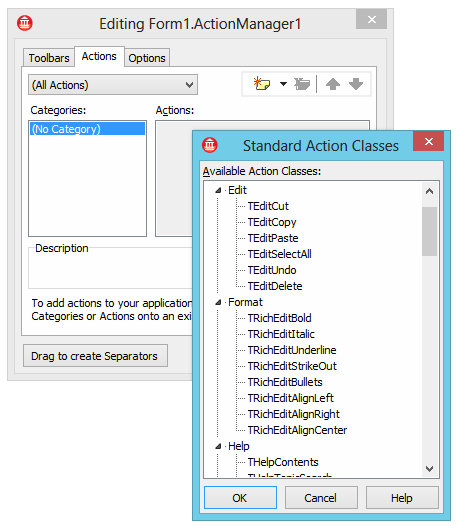
If an action list or action manage exists on the form, you can also create a new
standard action that is automatically associated with an action client control by
going to the control in question and choosing New Standard Action
from the Action property's dropdown editor. In Figure 18 a
new standard action is being added to an action list called ActionList
on the
form (it could equally be added to the action manager called ActionManager1).
This new action will be connected to the currently selected control.
Figure 18: Another way to create a standard action
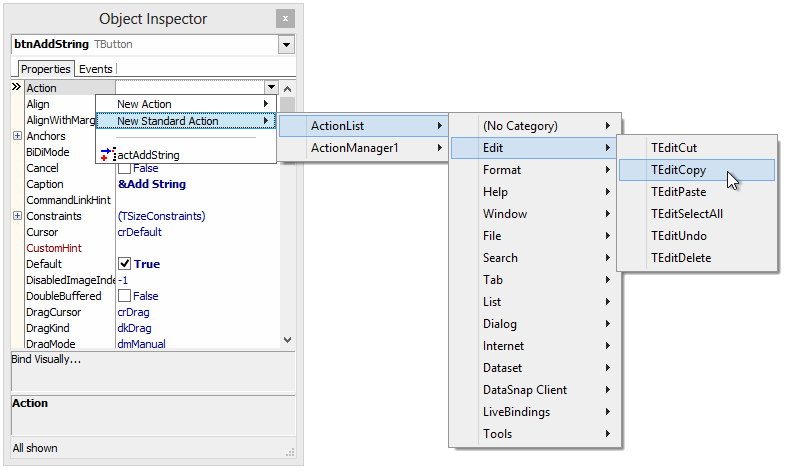
Assuming you have an image list associated with your action list, when a standard
action is created it will add its associated image into your image list and set
its ImageIndex property to the position of it, assuming it has one.
It also sets up its other property values to pre-defined values (see Figure 19).
However I think it's fair to say that the set of default action images is long
overdue for an overhaul to make to look current and up to date.
Figure 19: Instances of each of Delphi's standard actions
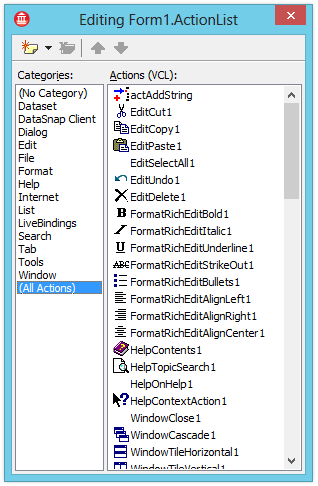
Some of these standard actions have an additional property that can be used to specify
a dedicated target control. For example, all the dataset actions have a published
DataSource property that appears on the Object Inspector. You can optionally
use this property to connect the actions to one specific data source component but,
again, this is not required. If you leave the property blank, the magic of action
handling will allow the action to find the first data source on the active form
at run-time.
Similarly all the standard edit actions have a public Edit property
and the standard window actions have a Form public property. You can
therefore programmatically tie an edit action to a fixed edit control, or a window
action to one specific form. But if you do not, the edit action will act on the
active edit control (if there is one) and the window action will act on the active
MDI form (if there is one).
Some action components manage their own extra components on your behalf,
without requiring you to set up your own. For example, the TFileOpen
standard action manages its own internal open dialog
component, whose properties you can see by expanding its Dialog property.
There are a lot of classes associated with actions and so, rather than simply listing them out, I will try and give an overview that encompasses them all. If you have no desire to know more about the internal workings of actions or of how to make reusable standard actions, you should perhaps skip the rest of this article. It is dirty-hand territory from here on in.
The action class hierarchy (see Figure
20) starts with TBasicAction
from System.Classes
(see Listing 5) which can be used in conjunction with an action client that is neither
a menu nor a control. TContainedAction (from System.Actions) adds support
to allow an action
to appear in an action list. It also adds the published Category property
to
allow actions to be categorised and the UI properties
that can be propagated to action clients such as menus and controls, which are
not published. TCustomAction (Vcl.ActnList or Fmx.ActnList) adds in
the image list support
(in the case of the VCL) and adds in the awareness of action lists and TAction
(also in Vcl.ActnList
and Fmx.ActnList) publishes all the interesting
properties of TCustomAction.
Listing 5: The TBasicAction base action class
TBasicAction = class(TComponent) private FClients: TList; [Weak] FActionComponent: TComponent; FOnChange: TNotifyEvent; FOnExecute: TNotifyEvent; FOnUpdate: TNotifyEvent; function GetClientCount: Integer; function GetClient(Index: Integer): TBasicActionLink; procedure SetActionComponent(const Value: TComponent); protected procedure Change; virtual; procedure SetOnExecute(Value: TNotifyEvent); virtual; property OnChange: TNotifyEvent read FOnChange write FOnChange; procedure Notification(AComponent: TComponent; Operation: TOperation); override; property ClientCount: Integer read GetClientCount; property Clients[Index: Integer]: TBasicActionLink read GetClient; public constructor Create(AOwner: TComponent); override; destructor Destroy; override; function HandlesTarget(Target: TObject): Boolean; virtual; procedure UpdateTarget(Target: TObject); virtual; procedure ExecuteTarget(Target: TObject); virtual; function Execute: Boolean; dynamic; procedure RegisterChanges(const Value: TBasicActionLink); procedure UnRegisterChanges(const Value: TBasicActionLink); function Update: Boolean; virtual; property ActionComponent: TComponent read FActionComponent write SetActionComponent; property OnExecute: TNotifyEvent read FOnExecute write SetOnExecute; property OnUpdate: TNotifyEvent read FOnUpdate write FOnUpdate; end;
Figure 20: The action class hierarchy
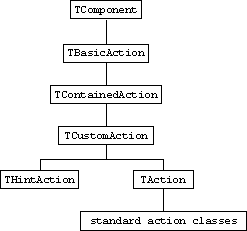
You will notice that THintAction is also sitting in the hierarchy (and
was listed in Table 1). This class has been around since Delphi 4, but was first
documented in Delphi 6. You can use THintAction to display component
hints as the mouse moves around a form. TStatusBar uses this approach
in order to implement its AutoHint property.
Whilst apparently changing the subject, but not really, I will talk briefly about
data aware controls. Data aware controls and data source components appear to be
directly connected through the data aware controls' DataSource property.
However this is not actually the case. Instead, data link objects are employed in
any data aware control that implements a DataSource property to act
as the liaison officer, to represent the link to the dataset and to respond to data
events. Similarly, action clients that implement an Action property
use action link objects to connect action components to their properties (such as
Caption, Hint and ShortCut).
Action links exist as various classes in a mini-hierarchy (see Figure 21) with
TBasicActionLink at the root (see Listing 6). This class takes the client
object as a constructor parameter (although it does not store it) and the related
action is available as the Action property. It sets up the basic structure
of a connection between an action and a client. It defines virtual Execute
and Update methods which call the associated action's Execute
and Update methods. If the action has an OnExecute event
handler, Execute returns True and if it has an OnUpdate
handler, Update returns True. It also has an OnChange
event triggered when the properties of the action change.
Figure 21: The action link class hierarchy
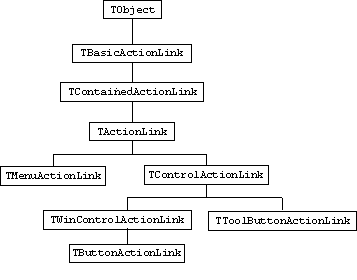
Listing 6: The TBasicActionLink base action link class
TBasicActionLink = class(TObject) private FOnChange: TNotifyEvent; [Weak] FAction: TBasicAction; protected procedure AssignClient(AClient: TObject); virtual; procedure Change; virtual; function IsOnExecuteLinked: Boolean; virtual; procedure SetAction(Value: TBasicAction); virtual; procedure SetOnExecute(Value: TNotifyEvent); virtual; public constructor Create(AClient: TObject); virtual; destructor Destroy; override; function Execute(AComponent: TComponent = nil): Boolean; virtual; function Update: Boolean; virtual; property Action: TBasicAction read FAction write SetAction; property OnChange: TNotifyEvent read FOnChange write FOnChange; end;
TContainedActionLink adds in basic support for managing the connection
between
an action's properties and the action client properties (see Listing 7). It has
elementary support for Caption, Checked, Enabled,
GroupIndex, HelpContext, HelpKeyword, Hint,
ImageIndex (in the VCL), ShortCut
and Visible. The IsXXXXLinked methods all return True
if Action has been assigned a TCustomAction or descendant
whilst the SetXXXX methods do nothing. TActionLink
is a shallow descendant of TContainedActionLink that adds nothing
to it.
A TContainedActionLink or a TActionLink
can
be used as a base class for an action link that can be used when the action client
is neither a control nor a menu (which are catered by descendant action link classes).
Listing 7: The TActionLink class
/// This class is designed to communicate with some of the object. /// It implements to work with common properties for all platforms (FMX, VCL). TContainedActionLink = class(TBasicActionLink) protected procedure DefaultIsLinked(var Result: Boolean); virtual; function IsCaptionLinked: Boolean; virtual; function IsCheckedLinked: Boolean; virtual; function IsEnabledLinked: Boolean; virtual; function IsGroupIndexLinked: Boolean; virtual; function IsHelpContextLinked: Boolean; virtual; function IsHelpLinked: Boolean; virtual; function IsHintLinked: Boolean; virtual; function IsImageIndexLinked: Boolean; virtual; function IsShortCutLinked: Boolean; virtual; function IsVisibleLinked: Boolean; virtual; function IsStatusActionLinked: Boolean; virtual; procedure SetAutoCheck(Value: Boolean); virtual; procedure SetCaption(const Value: string); virtual; procedure SetChecked(Value: Boolean); virtual; procedure SetEnabled(Value: Boolean); virtual; procedure SetGroupIndex(Value: Integer); virtual; procedure SetHelpContext(Value: THelpContext); virtual; procedure SetHelpKeyword(const Value: string); virtual; procedure SetHelpType(Value: THelpType); virtual; procedure SetHint(const Value: string); virtual; procedure SetImageIndex(Value: Integer); virtual; procedure SetShortCut(Value: System.Classes.TShortCut); virtual; procedure SetVisible(Value: Boolean); virtual; procedure SetStatusAction(const Value: TStatusAction); virtual; end;
TMenuActionLink adds specific support for menu item clients by overriding
AssignClient (which stores the client in a private data field) and
IsOnExecuteLinked from Listing 6 as well as all the virtual methods
in Listing 7. This allows actions to map their UI properties to equivalent menu
item properties and their OnExecute to menu items' OnClick
events. TControlActionLink does a similar job for generic
controls, although it only skips some of the action properties, leaving those to
descendant classes.
The other action link classes add support for various other specific properties
of their indented client controls. For example TToolButtonActionLink
works with tool buttons, adding a link between the action's Checked
property and the tool button's Down property (note the difference in
name).
Being aware of action links and how they fit in is generally useful, however getting down to the nitty-gritty of how they operate is only important if you wish to write interesting new components with new properties that you want controlled by actions. Given that we will not be covering that subject in this article, it is safe to leave action links alone now.
Now that we have seen the basic use of actions and had an overview of the classes involved, let's look in more detail at how they work inside a Delphi application. On our travels you will see that the engineers who developed actions have provided many points that can be used to hook into action functionality. The execution path of actions presented here will be quite detailed, to give a full understanding of what goes on.
Action is defined as a public property in TControl (it
is published by a number of descendant classes) and a published property in TMenuItem.
When you assign an action component to an action client's Action property
the following sequence of events occurs.
In the case of a control, csActionClient is added to its ControlStyle
set property. Then if there is no action link object present already it creates
an action link using
the class reference returned by the protected dynamic GetActionLinkClass
method. This returns an appropriate action link class of which an instance is created.
The action link is given the action object and its OnChange event is
handled by a method that copies the key action properties to the
action client properties. Since the action has just been set, this routine (a protected
dynamic procedure called ActionChange) is triggered to get the current
action properties copied across. At this point, the client has got the action properties
and an appropriate action link object.
Now we need to see what happens when an action is invoked. Remember this can happen
by an action client invoking it, such as a button being clicked, or by any piece
of code calling the action's Execute method. It can also happen by
the user pressing the shortcut key associated with an action, which need not be
connected to any action client. By the end of this section we should be able to
see how each of these possibilities works.
We start by taking the case of an action client invoking the action, using an example
of a button hooked up to an action. When you look at a button set up as an action
client you can see the Object Inspector showing the OnClick event connected
to the action's OnExecute event handler. You might therefore understandably
think that clicking the button will simply call the action's OnExecute
handler. But it is not as simple as that. Oh no.
Instead, assuming the OnClick event has not been changed, the action
link's virtual Execute method is called (see Listing 8) with a parameter
equating to the action client (this becomes the action's ActionComponent
property for the duration of the OnExecute handler). The default implementation
of this in TBasicActionLink (which is not overridden in any of the
descendant classes) calls the action's dynamic Execute method. So at
this point the action client invoking the action now looks just the same as the
some code explicitly invoking an action by calling the Execute method.
Listing 8: The implementation of TControl.Click
procedure TControl.Click; begin { Call OnClick if assigned and not equal to associated action's OnExecute. If associated action's OnExecute assigned then call it, otherwise, call OnClick. } if Assigned(FOnClick) and (Action <> nil) and not DelegatesEqual(@FOnClick, @Action.OnExecute) then FOnClick(Self) else if not (csDesigning in ComponentState) and (ActionLink <> nil) then ActionLink.Execute(Self) else if Assigned(FOnClick) then FOnClick(Self); end;
The base action class
(TBasicAction) implementation of Execute tries to call
the action's
OnExecute event handler. Both Execute methods return
True if the handler exists and False if not. However TCustomAction
overrides Execute to perform more interesting logic. Since custom
actions can be managed by action lists, they broaden the potential for response
to an action by a wide margin.
Firstly, the action defers to its action list (if it has one) by calling its ExecuteAction
method and passing itself as a parameter. The action list's ExecuteAction
method is implemented to call its OnExecute event handler if
present. If the event handler sets its Handled parameter to True,
the story ends here. Otherwise it goes further.
Note: all the actions in an
action list will trigger the action list's OnExecute event handler
and so some generic handling or action tracking can be implemented there if needed.
Next, the Application object's OnActionExecute event is
triggered if present. Similarly, if the Handled parameter is set to
True, processing ends there, otherwise it carries on.
Note: the Application object's OnActionExecute
event will be triggered for all actions in the application that are not handled
by their corresponding action list, providing an option for completely general action
handling, or alternatively a way to intercept all actions not handled by their action
list.
If the action still has momentum, it at last tries to execute its own OnExecute
event handler. If no handler was set up, which will be the case for standard actions,
it goes still further. It packages itself up in a CM_ACTIONEXECUTE
message which gets sent to the Application object's window as a cry
for help in trying to find a target to execute against. The Application
object's message handler calls its DispatchAction method which tries
to locate a target on the active form and, failing that, the main form.
It does this by sending the same message to
the active form and then potentially the main form.
Each form then verifies that it is visible and if so, tries to find a target control.
Firstly, it checks whether the active control is a suitable target by passing the
action object to the control's ExecuteAction method. If not, the form
itself is tested to see if it might be a target, passing the action to its own
ExecuteAction method. If there is still no joy it calls ExecuteAction
for every visible control on the form, stopping if it finds a match.
The implementation of a component's ExecuteAction method typically
involves the component passing itself to the action's HandlesTarget
method. If this returns True, we have a suitable target and so the target is passed
to the action's ExecuteTarget method.
This way, an action target can be found for an action without the target knowing
anything about the action in advance. However, ExecuteAction can be
overridden to allow any control to pick up specific actions of interest, if needed,
without the action knowing about the target. It works both ways.
If the main form does not successfully handle the message then the final step is
reached. If the action is a TCustomAction (or inherited from that class),
is currently enabled, has no OnExecute handler and its DisableIfNoHandler
property is True, then the action is disabled. DisableIfNoHandler
is a public property defined by TContainedAction which defaults to
True.
TCustomAction also calls the virtual Update method to
update the action's state before setting off on this possibly lengthy trek to execute
the action. This ensures the action's state is up-to-date based upon the immediately
current state of the application before being executed.
As a bit of a contrast the FireMonkey action execution implementation is a
little more straightforward. There are various things that can't be done in the
same way with FireMonkey thanks to a lack of a message pasing model underlying
the framework. Consequently the TCustomAction.Execute has a rather
simpler implementation. After calling Update it checks
its Enabled property is True and then calls the Execute
inherited from TBasicAction. The implication of this is that
FireMonkey will not manage to locate an action target without it being connected
to it in some way. This presumably explains why there is a smaller set
of
standard actions available for FireMonkey at present.
The case with actions we have not looked at yet is where an action's shortcut key is pressed, causing the action to be invoked, regardless of whether an action client has been set up or not. Let's run through the VCL's logic first:
IsShortCut
method.OnShortCut event
or, failing that, through its main menu.Execute method is
called.
CM_APPKEYDOWN
message is sent to the Application object which calls its own IsShortCut
method.OnShortCut event
and if that fails it calls the main form's IsShortCut method.
This way a shortcut key can be picked up by an action on the active form or the
main form, assuming a menu item or OnShortCut event does not handle
it first.
Now let's consider the FMX logic for locating and executing an action that is not connected to an action client:
TCommonCustomForm.KeyDown
then
it tries to find something to handle it in the following order.
As you can see, the VCL goes to a lot of trouble to service actions if they do not
have an OnExecute event or even an action client, which standard actions
tend not to. It is this concerted search effort that enables standard actions to
work without necessarily being connected to an action client. They can typically
operate on the active control (or some other suitable control) on the active form
thanks to the VCL's in-built target-searching logic.
As mentioned, TCustomAction updates an action just before trying to
execute it. However, actions also get updated at another point in time. When a
VCL application
has processed all of its pending messages it transitions into an idle state. Windows
wakes it up when another message arrives. The same basic behaviour happens in
FireMonkey applications.
In the case of the VCL, this is the sequence of events that occurs:
Application
object's Idle method calls its OnIdle event handler and
then calls the DoActionIdle method.
DoActionIdle loops through all enabled forms on-screen calling
UpdateActions.UpdateActions calls the virtual InitiateAction method
for
the form itself, all top level,
visible menu items and then all visible controls with csActionClient
in ControlStyle (in other words all action clients).InitiateAction
calls the Update method of the action link, if there is one, which
calls
the action's Update method.
TBasicAction implementation of Update either
calls
OnUpdate if it exists and returns True, otherwise it returns
False.TCustomAction overrides Update
to do much the same sort of thing as with Execute. It checks to see
if the action list or Application object wishes to deal with updating
the action in their OnActionUpdate events. Then it tries its own
OnUpdate event handler.Application
object to help find a target control to update itself against.
The action is passed to each possible target's UpdateAction method
which calls HandlesTarget. If the action claims to handle the target
then the action's UpdateTarget method is called.
In an FMX app the sequence looks like this:
Application
object's Idle method calls DoIdleDoIdle triggers the OnIdle event, if present, passing
True as the value of the var parameter DoneDone is set to False then no action updating is performed, but if
Done is still True then the actions
will be updatedActionUpdateDelay property:
ActionUpdateDelay is 0 then actions will be updated immediately
ActionUpdateDelay is non-zero then the actions will execute after
a delay in
milliseconds equal to ActionUpdateDelayActionUpdateDelay has been set to ActionUpdateDelayNever
(-1) then action
updates will not occurDoUpdateActions
method. This calls UpdateActions on all active forms and then on all
inactive forms.TCommonCustomForm.UpdateActions gathers up a list of menu items and
controls on the form and calls their virtual TFmxObject.InitiateAction
method.InitiateAction
calls the Update method of the action link, if there is one, which
calls
the action's Update method.TBasicAction implementation of Update either
calls
OnUpdate if it exists and returns True, otherwise it returns
False.TCustomAction overrides Update to check
if the action list or Application object wishes to deal with updating
the action in their OnUpdateAction events. Then finally it calls
the inherited code and so tries its own OnUpdate event handler.
This all means that every time a user's input (key presses, mouse clicks, and so on) have been serviced and the program goes idle waiting for the next message, all actions connected to action clients are updated. Consequently, this means that the action clients always have an up-to-date representation of the action properties. Additionally, all actions (regardless of whether they are connected to clients or not) are updated just before they execute.
Because the CPU is so fast, the application will go idle between each key press and mouse click meaning that actions are updated very regularly. The implication of this is that you must ensure your action update code is not time-intensive to avoid having a sluggish application.
We have seen how to make custom actions and how to use standard actions, so now we turn our attention to making new standard actions of our own. The general idea is fairly straightforward although there are a few twists and turns here and there.
The goal is to inherit a class from TAction and override three methods.
HandlesTarget decides whether we handle a given target control. UpdateTarget
should check appropriate criteria and update the action properties if needed.
ExecuteTarget contains the code represented by the standard action. These
methods have all been mentioned before and are all defined as virtual in TBasicAction
where they do nothing except HandlesTarget, which returns False,
indicating nothing is handled.
If needed, the action can define a property to link it to a specific target component. If this is done you must be careful to hook into the standard notification mechanism so you are informed if the linked component is destroyed.
The standard action we will develop will be called THelpAbout and will
invoke an application About box. It will have a public property that allows it to
be connected to any form class in an application, which will be displayed modally
as the About dialog. Now, the job of this action is clearly not too ambitious; it
can readily be done in program code. However, wrapping functionality like this into
an action means that it can easily be invoked from both a menu and a toolbutton.
Incidentally, the reason the property allows connecting to a form class, rather than a form object is so that the About form does not have to be auto-created, or programmatically created in advance. The action can create the About form, display it and then free it. This also means that unlike when connecting to an object, we will not need to hook into the notification system to spot if the form gets destroyed behind our back.
Also, the reason this property is public rather than published is that the Object Inspector does not display class reference properties.
Note: if this property has not been assigned a form class, the action will use the standard Windows About box, as used by Windows Explorer, Notepad, Calculator, etc. Listing 9 shows the action's code.
Listing 9: The common base class for the standard actions
type THelpAbout = class(TAction) private FAboutClass: TCustomFormClass; protected procedure SetAboutClass(Value: TCustomFormClass); public function HandlesTarget(Target: TObject): Boolean; override; procedure UpdateTarget(Target: TObject); override; procedure ExecuteTarget(Target: TObject); override; property AboutClass: TCustomFormClass read FAboutClass write SetAboutClass; end; ... uses ShellAPI; { THelpAbout } procedure THelpAbout.ExecuteTarget(Target: TObject); var About: String; begin if Assigned(AboutClass) then with AboutClass.Create(Application) do try ShowModal finally Free end else begin About := 'Windows ' + Application.Title; ShellAbout(Application.MainForm.Handle, PChar(About), nil, Application.Icon.Handle) end end; function THelpAbout.HandlesTarget(Target: TObject): Boolean; begin //This action does not operate on any target controls, //so all proposed targets are acceptable Result := True end; procedure THelpAbout.SetAboutClass(Value: TCustomFormClass); begin if Value <> FAboutClass then FAboutClass := Value; end; procedure THelpAbout.UpdateTarget(Target: TObject); begin //Whether a custom about form class has been assigned or not, //this action will work (it uses the Windows About dialog if //no form class has been assigned) Enabled := True end;
This code can be found in AboutAction.pas, which has been added into the AboutAction.dpk run-time package. Don't forget to place the compiled package (the BPL file) in a directory on the path to allow Delphi to see it.
Apart from initialising its properties, the action is now ready to be registered. Typically, components perform property initialisation in their constructors. This would work fine for this action as well except for its associated image.
You may recall that standard actions can copy their image into the image list associated with their action list at design-time (see Figure 18 for a reminder). In order to allow our action to be just as friendly, we initialise its properties (image index, shortcut and so on) in a different way to normal components.
To register standard actions in the IDE, you call RegisterActions passing
a category, a list of action classes and optionally, a data module class. The data
module is used to pre-initialise the action properties and image. It works like
this.
You make a data module, then drop an image list onto it, which you fill with images
for your standard actions. Next, you place an action list on the data module and
hook it up to the image list. The idea is that you then use the Action List Editor
to create instances of your new standard actions whose properties you can initialise
as you like. This data module class is then passed as the third parameter to RegisterActions.
However, if you think about this, in order to get your standard actions created through the action list editor they must first be registered so the IDE knows about them. So what we can do is ignore the data module issue to start with and register the action on its own (we can worry about the data module later).
This is done with a normal IDE registration routine in a registration unit (AboutActnReg.pas),
as shown in Listing 10. Notice that nil is passed in place of the data
module class. The registration unit is added to a design-time package (DCLAboutAction.dpk)
which is compiled
and installed.
Listing 10: First time registration of an action
procedure Register; begin //The first-time registration to get the actions in the IDE, //but without initialised properties or an associated image //(which is the ImageIndex property) RegisterActions('Help', [THelpAbout], nil) end;
At this point the IDE knows about the new standard actions so the data module can now be set up. A suitable data module called AboutActionModule is in the unit AboutActionRes.pas, which should be added to the design-time package. The image list can now be set up to contain appropriate images and the action list can be added and connected to it.
The Action List Editor can now be used to create an instance of our new standard action, and its properties can be set as required. Figure 22 shows the action fully set up on the data module, with all its custom properties on the Object Inspector.
Figure 22: New standard actions being set up
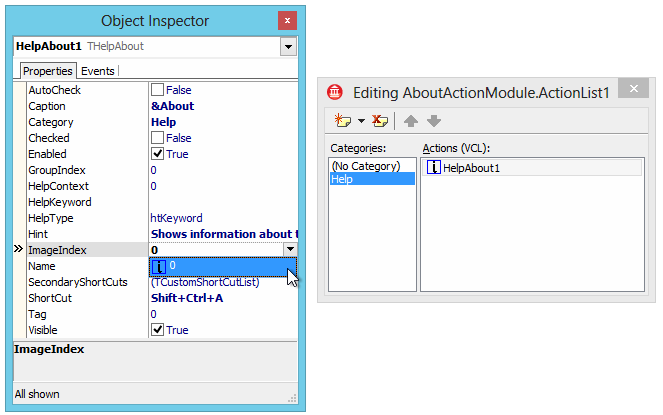
Now all that is left is to modify the registration routine in the design-time package to refer to the data module class. Listing 11 shows the final version. One final compile of the design-time package and the job is done. A new fully-fledged standard action is available for use.
Listing 11: Registering the actions
procedure Register; begin //The first-time registration to get the actions in the IDE, //but without initialised properties or an associated image //(which is the ImageIndex property) //RegisterActions('Help', [THelpAbout], nil) //The second registration call, which refers to a data module //that holds an instance of the action with all its properties //set, and an image list containing its image RegisterActions('Help', [THelpAbout], TAboutAction) end;
You are now free to make a new application using this new standard action to test it out. A sample project accompanies this paper called AboutActionTest.dpr and can be seen running in Figure 23.
Figure 23: A hand-crafted standard action in use
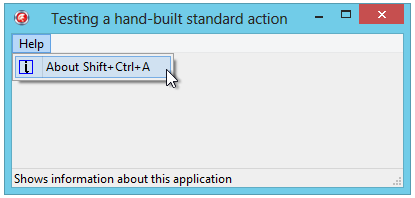
The application has set the Application object's Title
property to some descriptive string (SuperApp by Oblong) and you can see
how this affects the Windows About dialog, used because I have not given the action
a specific About box form class, in Figure 24.
Figure 24: The about action doing its thing
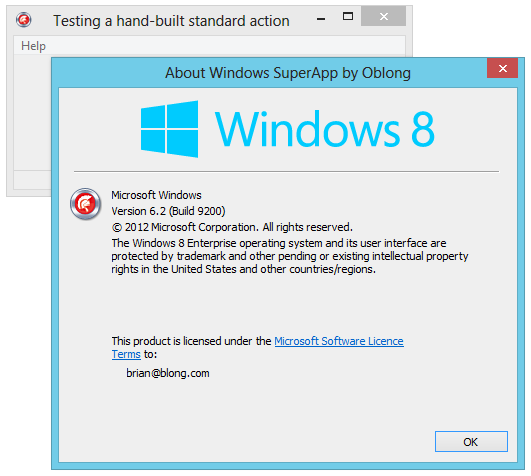
Note: these steps have also been followed for a new action in the
FMX framework. The action is called THelpAbout, defined in the FMXAboutAction.pas
unit. This unit has been added to the FMXAboutAction.dpk
package, whilst the action is registered in the DCLFMXAboutAction.dpk
package through the FMXAboutActionReg.pas unit and the data module in the FMXAboutActionRes.pas
unit.
The action is identical in all respects except that it does not call the Windows
About box (that API might not be available, depending on the target platform the
app is running on). Figure 25 shows a
test program that has assigned the class type of an about box form to the new standard
action's AboutClass property.
Figure 25: Testing the new FMX standard action
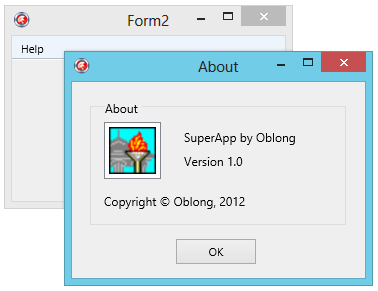
Actions represent a very convenient and manageable way to implement user-driven functionality that can be invoked in a variety of ways. Whilst unfortunately still under-used by developers, it is hoped that they might at some point become commonplace aspects of Delphi development, especially when used in conjunction with action bands.
This article is an updated version of a conference paper I originally delivered back in 2002 at BorCon in Anaheim, California. The paper was updated and came on the conference CD for BorCon 2003 in San Josť, California. Those conference papers were evolutions of an article of mine called Actions and Action Lists that appeared in Issue 61 of The Delphi Magazine way back in September 2000, before the introduction of action bands and action managers, and indeed before many of the standard actions were added to the VCL.
Brian Long has spent the last 1.7 decades as a trainer, trouble-shooter and mentor focusing on the Delphi, Oxygene, C# and C++ languages, and the Win32, .NET and Mono platforms, recently adding iOS and Android onto the list. In his spare time, when not exploring the Chiltern Hills on his mountain-bike or pounding the pavement in his running shoes, Brian has been re-discovering and re-enjoying the idiosyncrasies and peccadilloes of Unix-based operating systems. Besides writing a Pascal problem-solving book in the mid-90s he has contributed chapters to several books, written countless magazine articles, spoken at many international developer conferences and acted as occasional Technical Editor for Sybex. Brian has a number of online articles that can be found at http://blong.com and a blog at http://blog.blong.com.
© 2012 Brian Long Consulting and Training Services Ltd. All Rights Reserved.